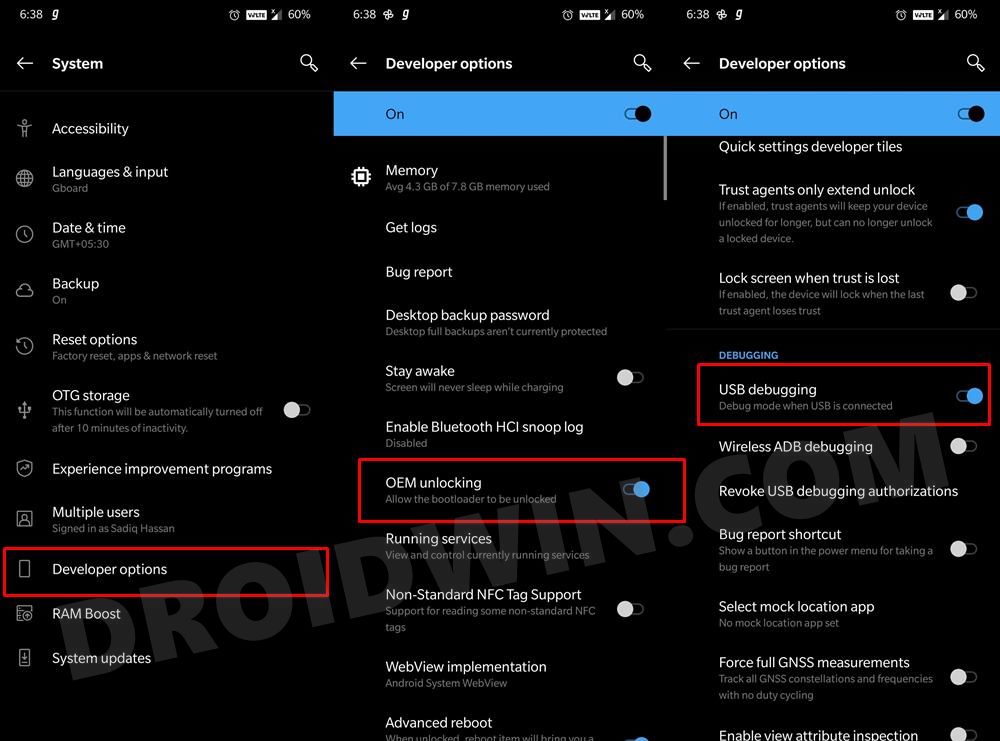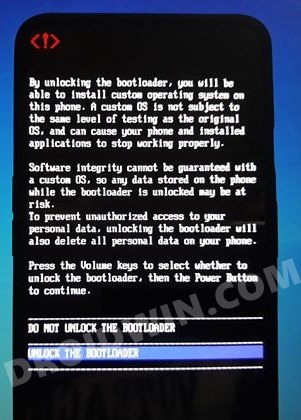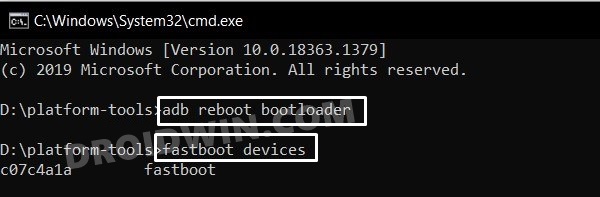Likewise, these devices are among the most active ones in custom development to date (without any exaggeration of any sort). But after its launch, two new series have made their way and hence it has been pushed down the pecking order when it comes to getting the latest iteration of the OS. Well, turns out you could bring the latest OS build onto your device right away, albeit via the custom ROM route. And this guide shall help you with just that. Given here are the steps to install the Android 12 AOSP ROM onto your OnePlus 7. Follow along.
How to Install Android 12 AOSP ROM on OnePlus 7
The below instructions are listed under separate sections for ease of understanding. Make sure to follow in the exact same sequence as mentioned. Droidwin and its members wouldn’t be held responsible in case of a thermonuclear war, your alarm doesn’t wake you up, or if anything happens to your device and data by performing the below steps.
STEP 1: Install Android SDK
First and foremost, you will have to install the Android SDK Platform Tools on your PC. This is the official ADB and Fastboot binary provided by Google and is the only recommended one. So download it and then extract it to any convenient location on your PC. Doing so will give you the platform-tools folder, which will be used throughout this guide.
STEP 2: Enable USB Debugging and OEM Unlocking
Next up, you will have to enable USB Debugging and OEM Unlocking on your device. The former will make your device recognizable by the PC in ADB mode. This will then allow you to boot your device to Fastboot Mode. On the other hand, OEM Unlocking is required to carry out the bootloader unlocking process.
So head over to Settings > About Phone > Tap on Build Number 7 times > Go back to Settings > System > Advanced > Developer Options > Enable USB Debugging and OEM Unlocking.
STEP 3: Unlock Bootloader on OnePlus 7
Next up, you will also have to unlock the device’s bootloader. Do keep in mind that doing so will wipe off all the data from your device and could nullify its warranty as well. So if that’s all well and good, then please refer to our detailed guide on How to Unlock Bootloader of OnePlus 7.
STEP 4: Download Android 12 ROM for OnePlus 7
Let’s first make you aware of the bugs present in this ROM so that you may then decide accordingly whether you want to try out this ROM or not:
Bugs
WiFi Display on devices using MiraCast
Download Link
You may now get a hold of the ROM file from the below link. Google Apps (GApps) is already included in the ROM.
ROM Name: KOSP (Krypton Open Source Project, based on AOSP)Version: Android 12Download: Link [Download the ZIP that has IMG in its name, such as KOSP-2.1-guacamoleb-user-OFFICIAL-GAPPS-20211121-0528-img.zip]Credits: XDA Senior Member sanganiharish263
STEP 5: Boot to Fastboot Mode
STEP 6: Flash Android 12 ROM on OnePlus 7 via Fastboot
That’s it. These were the steps to install the Android 12 AOSP Custom ROM onto your OnePlus 7 device. If you have any queries concerning the aforementioned steps, do let us know in the comments. We will get back to you with a solution at the earliest. There are four different methods through which you could install the newer build of the ROM. Let’s check them out:
The first one is via OTA update, which you could download and install directly from the Settings menu itself.The next approach is via the Fastboot Command: fastboot update rom-name.The third approach that you could take is by temporarily booting your device to TWRP and flashing the ROM ZIP file via the Install section of recovery.The final approach is via the ADB Sideload method.
About Chief Editor